Skip to Main Content
Answered By: Danielle Knowles
Last Updated: Dec 09, 2024 Views: 1855
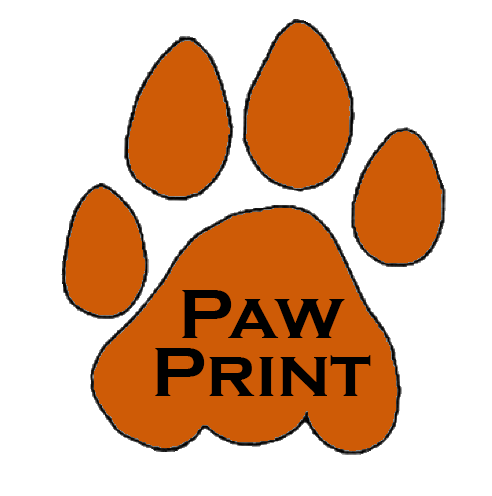
Using the Campus Printing System
Self-service printing is available from the computers in the Library and the Health Science Center (HSC).
How to Print
- Open the document you wish to print.
- Select “Print”. (Make sure the selected printer is "papercut\Follow Me Printer".)
- In the pop-up box, enter your TigerID and password, then click “OK”.
- Go to any print release computer (in the library or in HSC) and enter your TigerID and password.
- Click print next to the individual job or select “Print All”.
- Logout and retrieve your print job(s).
Was this helpful?
3
2
Comments and Suggestions (0)
Please note: Comments do not appear until they have been read by a staff member.
*********
Chattanooga State Community College